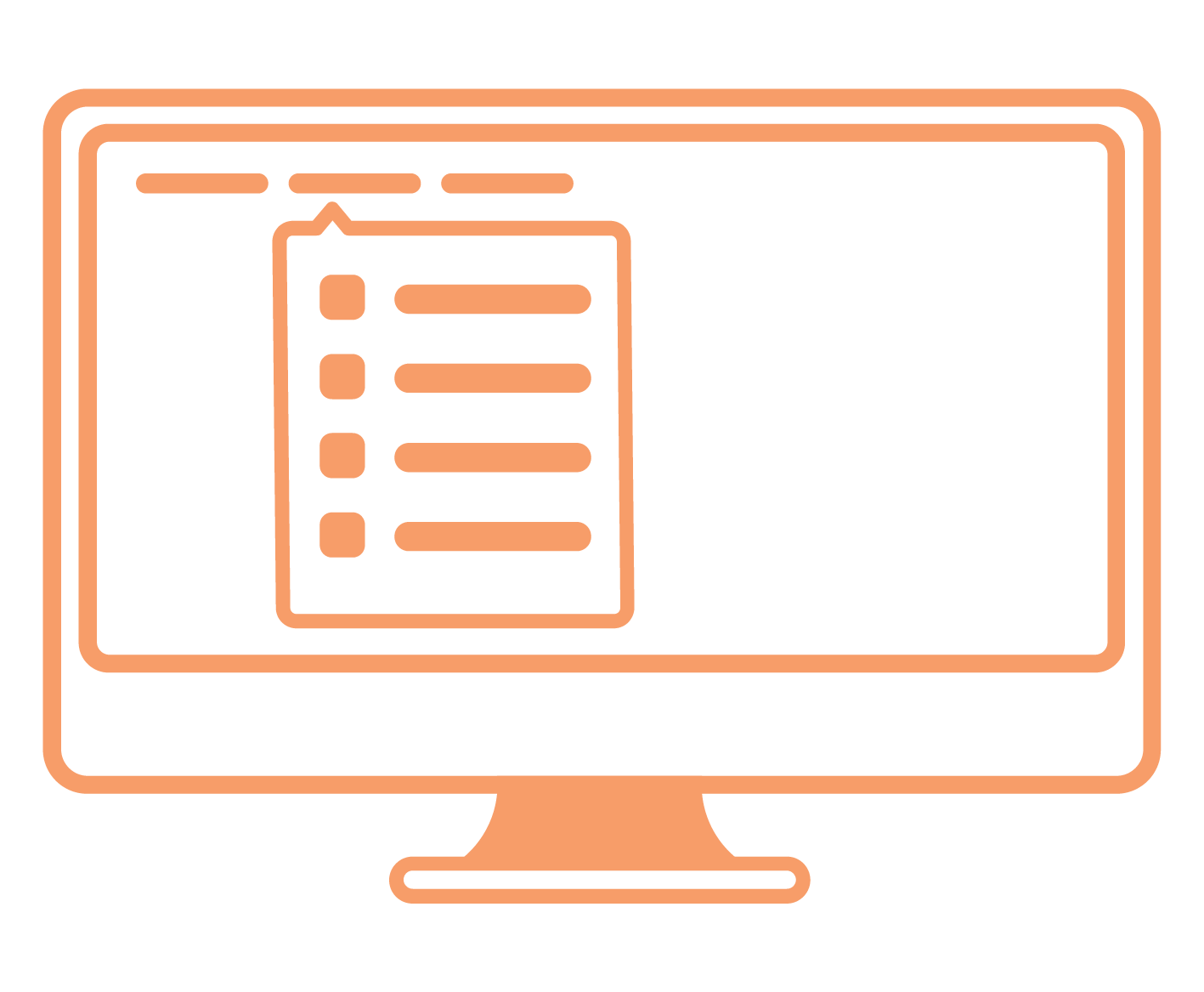
How to register to use Beam?
Your users will need to register with beam before they can start paying their super with Beam. Registration is simple and only takes a few minutes.
Read our registration guideWelcome to our Payroll Partner support hub. Support designed to make super simpler.

We’ve got the support you’ll need to help your customers pay their super using Beam. Read our handy FAQ’s to troubleshoot simple issues and questions you might receive.
For anything else, lodged a ticket with Beam using Salesforce.
When creating a support ticket please make sure as much information as possible is included in your request, so we can action your request in a timely manner.
What we need from you:
We can help you and your customers cancel a direct debit contribution, if it meets the following criteria:
If a request to cancel the direct debit contribution is received, and a cancellation request is unable to be processed by the team before 3.30pm AEST we cannot stop the debit from occurring. Beam support will prevent the payment from leaving the clearing house to be sent on to the super funds. Once the money has cleared (3 business days), this amount will be refunded back to the customer.
The Beam Support team can provide remittance advice requests if needed, however this information is available from Beam APIs and can be used to provide to your customers directly from within your software. You can also let your customers know how they can obtain this information directly, should they need the information.
Beam’s hosted registration UI is a registration portal for your employers to register to use Beam Super Payment.
A customer doesn’t have to choose ART as their default fund, but the default super fund the customer nominates must:
The customer can select multiple default funds within Beam Super Payments.
Some common errors customers may get when submitting a super contribution are listed below with details on how to fix the error. When an error message appears, the customer must action all error messages or exclude affected employees before they are able to submit the contribution.
| Topic | Errors that may occur | How to resolve |
|---|---|---|
| Invalid Super Fund details | – The USI provided for this superannuation fund does not match to an APRA regulated superannuation fund. – The ABN provided for the superannuation fund matches multiple APRA regulated funds. Please provide the fund’s USI so that the correct fund can be identified. – USI must be provided. – USI does not match to an APRA regulated superannuation fund. – The superannuation fund does not accept contributions at this time. Please confirm that the USI provided is correct. | – Review employees super fund details and update their fund records. – A Unique Superannuation Identifier (USI) code is specific to the superannuation product for APRA funds, where an ABN for the fund can correspond to multiple products. It’s important to collect the fund USI when retrieving your employee’s fund information. – If an error relates to an SMSF, confirm the ESA, bank account details and ABN. – You can view a superfunds status including SMSF complying status via the ATO’s super fund lookup. https://superfundlookup.gov.au |
| Missing member details | – Employee’s date of birth has not been provided. – Employee’s date of birth does not seem valid. – Employee’s name must be provided. | – Review employee record and update missing member information. |
| Unable to pay an active fund | – The member’s fund will cease during the direct debit clearance period, so we are unable to distribute this contribution before the fund ceases. – The member’s fund will cease within the next business day, so we are unable to distribute this contribution before the fund ceases. | – Beam will not allow you to pay to a superfund that is due to close before we can process your contribution. |
| Direct debit issues | – Account name must be provided. – Only alphanumeric characters are permitted in the account name. – Account number must be provided. – Only numbers are permitted in the account number. – Account BSB must be provided. – Account BSB must be 6 numbers. | – Review the direct debit details entered through the registration screens and update where necessary |
| SMSF issues | – The SMSF is not an active fund at this time. Please confirm with the employee that the provided ABN is correct. – The organisation name in the payment details must be provided. – SMSF details are mandatory for SMSF fund. – SMSF bank details are mandatory for SMSF fund. – SMSF bank details are mandatory for SMSF fund. -Electronic Service Address (ESA) must be provided for SMSF. – The fund name for the SMSF must be provided. | – When paying to a SMSF, we will check the status of the SMSF with the ATO before allowing contribution. You can view a SMSF’s status via the ATO’s super fund lookup. A non-complying fund cannot be paid to. – As the SMSF details are not retrieved automatically like an APRA fund, you must enter these against the employee record in your payroll software |
Beam will notify the customer with warning messages which flags missing information about their employee. Warning messages provide notification of missing information under the SuperStream guidelines. Where possible, the information should be updated where the information is available. A warning will not prevent affected contributions being included in the submission (like an error message would), however rectifying the warning will prevent the same warning appearing in future contributions and ensure you meet your obligations.
If you need help with errors and/or warnings with your customers super contribution, please contact Beam Support via Salesforce, who will be able to assist.
An error will appear if the ABN of the SMSF is unknown to the ESA provider. This could be for two of reasons:
The error is only for the SuperStream message which includes the member details and employer information for the payment. The payment will still be processed successfully to the nominated SMSF bank account.
The customer should obtain the correct ESA provider and update the employee’s choice of fund details prior to their next batch being submitted.
Below are the different payment status messages and what they mean:
| Status | What they mean |
|---|---|
| Awaiting payment | Initial status for a contribution and means the customer is yet to send payment to Beam. If a customer has made payment and the status remains “awaiting payment” the payment has not been linked to the contribution batch and a request to manually link the payment can be sent to Beam Support team. |
| Awaiting clearance | Applies to direct debit users only and signifies the direct debit has been received by our bank and the 3 days clearance period has commenced. |
| Sent to fund | Occurs once all outbound transactions have been successfully sent to the destination funds. |
| Sent to fund with responses | Occurs once all outbound transactions have successfully sent to the destination funds, but one or more of those funds have sent back information like new membership numbers or other information. |
| Sent to fund with refund | Occurs after the outbound transactions have successfully been sent out to the destination funds. But one or more of those funds have rejected and refunded one or more contributions. |
| Cancelled | Indicates Beam has cancelled the contribution, typically due to one of the following reasons: – Customer request – Payment has not been received by Beam within the required timeframe, 10 business days after contribution is submitted. – Refunded – All contributions submitted in the batch have been refunded |
If you are contacted by a customer advising that they have made their payment using the incorrect PRN, please raise a Service Now request. It is important that all the information listed below is provided:
The two main reasons a customer may get a refund are:
If payment has been made, and it is within 10 business days of when the customer submitted their contribution, you can contact Beam Support for assistance. You will need to provide us with the employer, contribution and payment details so we can investigate if the payment can be matched manually.
If the correct matching payment has not been received after 10 business days from the date of when the contribution was made, Beam’s automated processes will cancel the contribution and refund any incorrect payment received. If this happens, the customer will need to submit a new contribution to be paid, using the correct PRN.
Customers will be notified either by:
Yes, Beam can offer an integrated STP solution from within your payroll software so your customers can report payments such as salaries and wages, PAYG withholding and super information each time your customer pay their employees. You can find out more about our STP services here.
Our partners can enjoy a straightforward fee structure, with a fixed $5 monthly charge per ABN for access to Beam STP services. This includes unlimited transactions, so customers have the freedom to process as many as they need, with no variable costs and surprises at the end of the month.
We’re not just integrating a brilliant super payment solution. We’re supporting a complete, end-to-end super payments experience.